We all know the importance of making regular backups, but that's of little comfort to anyone – even those with good backup regimens – who suddenly find themselves confronted by the stomach-churning feeling of data loss. That's why it's always a good idea to have a reliable free file recovery program on hand for emergencies.
Whether it's a virus infection, a hardware failure, or just human error, it's all too easy to lose vital files. As soon as you've become aware of data loss, it's critical you stop using the drive affected immediately. Whether the drive itself is failing or you've simply deleted a file accidentally, this is the golden moment when you may be able to get your data back before it's gone for good.
We've picked five of the best free file recovery tools in the business. Just pick the one closest to your requirements and with a bit of luck (and no small measure of help from the app involved), you could yet save your files.

Recuva makes recovering your lost files as simple as possible
1. Piriform Recuva
With a simple wizard and deep scans, Recuva is the free recovery software you need on hand in case disaster strikes
Effective file recovery
Clear interface
Optional deep scans
Ads for premium version
Piriform Recuva makes things as easy and stress-free as possible. It opens by default to a file recovery wizard, which advanced users can subsequently skip: from here, choose the type of file you're trying to recover (picture, documents, compressed, emails and all files are among those on offer) and it'll focus its search accordingly.
You can target your search to a specific location or search all your drives, and you can opt to choose a quick or deep scan. The latter takes much longer, but flushes out more results. Then click 'Start' and wait for the scan to complete.
Once done, your results are presented, with each recovered file given a rating depending on its condition. You can recover files direct from here or switch to Advanced Mode for a frankly better view, offering file preview, information and a peek at the file's header.

DMDE Free Edition can recover lost data from a huge number of drives
2. DMDE Free Edition
Recover deleted files and resurrect data from dead hard drives
High success rate
Disk editing mode
Interface may be intimidating
Our second favorite free file recovery tool is often overlooked. DMDE Free Edition scores major points because it's capable of recovering data from a wide array of drives, including 2TB+ drives rescued from a fried external drive enclosure with proprietary formatting (it's a long story).
DMDE may not be the simplest tool to use, but it's one of the most effective, and our step-by-step file recovery guide will help you with the basics.
DMDE works by letting you select a drive and then identifies all mountable partitions, with the most obvious choices highlighted. If successful, you're then shown a File Explorer-like view to browse the drive and recover what data you need from it.
There are restrictions on the way you can recover data from the free version, but there's no limit to how much you recover. If you want a simpler and faster recovery process, just upgrade to the Express or Standard edition.

PhotoRec is a capable file recovery tool, as long as you don't mind the text-based interface
3. TestDisk and PhotoRec
Recover files from any storage media, in hundreds of file formats
Accessible interface
Supports many file systems
Help files are limited
TestDisk and PhotoRec are a handy pair of file recover tools that come as a set. Don't be fooled by the name – PhotoRec recovers far more than just photos. It works with a wide range of file systems and media, from hard drives to CD/DVD, USB flash drives and memory cards, and there are builds for Mac and Linux, giving you flexibility to recover data from a different computer if necessary.
It also has deep knowledge of over 200 file formats, which helps with reconstructing lost files, and comes packaged with TestDisk, which can be used to recover partitions.
The main complication is the user interface – it's a command line affair, with no mouse support. At first glance this appears complicated, but the program steps you through the process via a series of menu screens, and because it mounts the target drive in read-only mode, there's no danger of data being lost if you take a wrong turn – you can't write data to the drive you're recovering from, for example.

Restore a whole lost partition with MiniTool Partition Recovery Free
4. MiniTool Partition Recovery Free
Lost a whole partition? This free recovery app can save the day
Recovers lost partitions
Simple interface
Can be sluggish
One of the most frightening data loss experiences is when an entire drive or partition goes missing. Often this can be traced to an accidentally deleted partition or one where the partition header has corrupted.
If the issue is this simple, getting the partition back can be done quickly and easily without leaving Windows using MiniTool Partition Recovery Free.
Just fire it up, select the drive containing your lost partition, then choose whether to scan the entire disk or just a portion of it (say the part where your missing partition should be). Choose between full and quick scans, then sit back and let the program do its work.
Don't panic if it appears to become non-responsive, just be patient and eventually it'll list all detected partitions on the drive. Select all of them – including your missing partition – and click 'Finish' to restore it.
You can also double-click a partition to view its file contents – perfect for verifying it's the one you're after.

If you can't boot into Windows, Paragon Rescue Kit Free Edition is the tool for you
5. Paragon Rescue Kit Free Edition
Can't boot to Windows? All is not lost with this free recovery tool
Works if you can't run Windows
Straightforward setup wizard
Built-in file transfer tool
All of the recovery tools we've covered so far assume you're able to boot into Windows to use them. But what happens if Windows won't boot at all? This is where Paragon Rescue Kit Free Edition comes into play.
The best time to install it is now while your PC is running, otherwise you'll need to do so on a working Windows PC. Once done, you'll need a blank CD/DVD or flash drive (512MB or larger – if you're planning to recover data to this drive, go for the biggest drive you can) – the setup wizard does the hard work.
Now insert the disc or flash media into your non-booting PC and restart, selecting said media from the boot menu. You'll find yourself at a menu offering a multitude of options from recovering lost partitions, fixing boot issues and – crucially – a file-transfer wizard for getting data off a target drive. If all else fails, this could be a lifesaver.

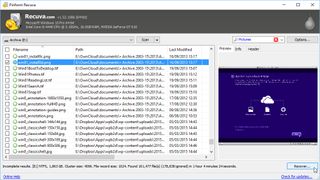
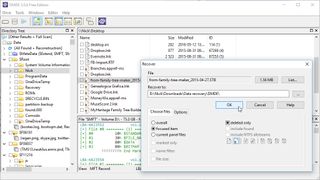
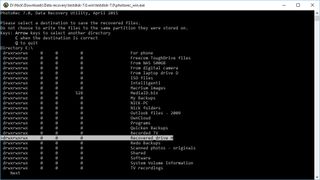
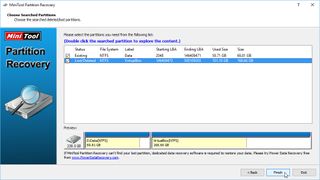

0 comments:
Post a Comment